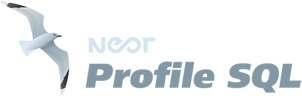Quick start - how to use
How it works in one image.
Step by step
Neor Profile SQL acts as an intermediary for queries from user application to database, exactly as a proxy server. Therefore, the ports are to be configured in a way that places the profiler between user application and destination MySQL database.1.
Configure connection
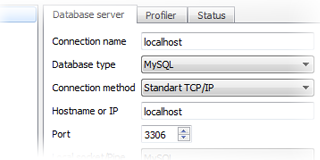 Click Connections button in menu. Configure connection to Database server. For testing press Test button.
Click Connections button in menu. Configure connection to Database server. For testing press Test button.
2.
Check port status
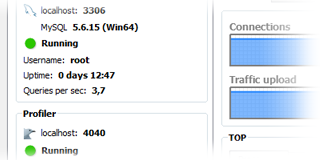 In profiler window, check the DB Server and Profiler port status. It must be green. By default profiler start catching queries automatically after Connection setup.
In profiler window, check the DB Server and Profiler port status. It must be green. By default profiler start catching queries automatically after Connection setup.
3.
Configure your app
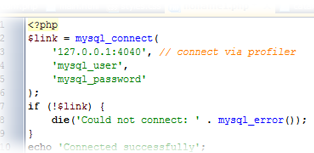 In your application (script), please set the profiler port (4040) instead of direct MySQL port 3306. Instruction for many script languages and CMS. Start your application (script).
In your application (script), please set the profiler port (4040) instead of direct MySQL port 3306. Instruction for many script languages and CMS. Start your application (script).
4.
Flow tab
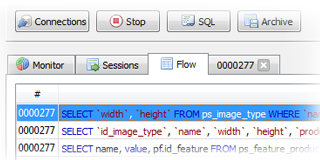 The queries from your application to DB server are displayed in the list. Double click to any row and Session will open in new tab.
The queries from your application to DB server are displayed in the list. Double click to any row and Session will open in new tab.
5.
Session details
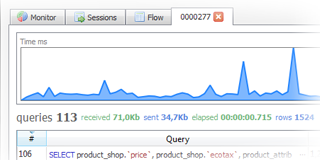 The details of each session can be displayed including all the queries and their codes, as well as the load of each query can be evaluated.
The details of each session can be displayed including all the queries and their codes, as well as the load of each query can be evaluated.
Enjoy it!
Video tutorial
Connection Windows 8Connection Mac OS X 10.8
Connection Linux Debian 6